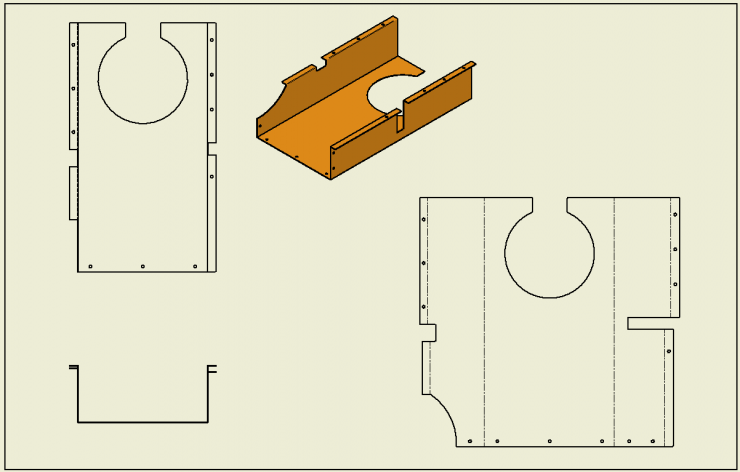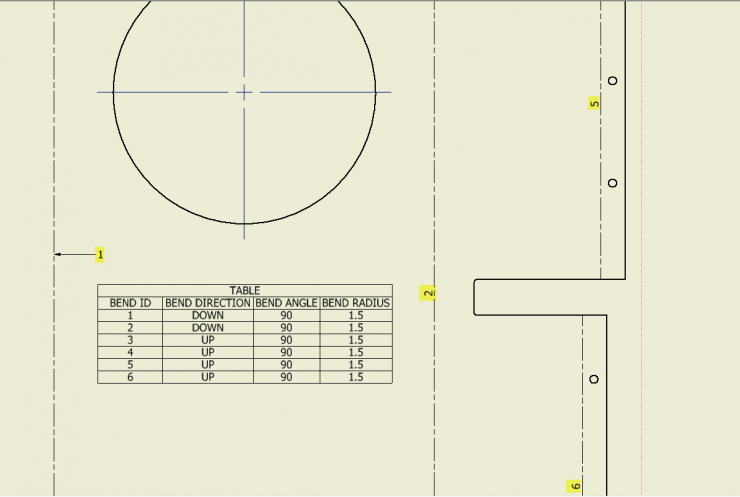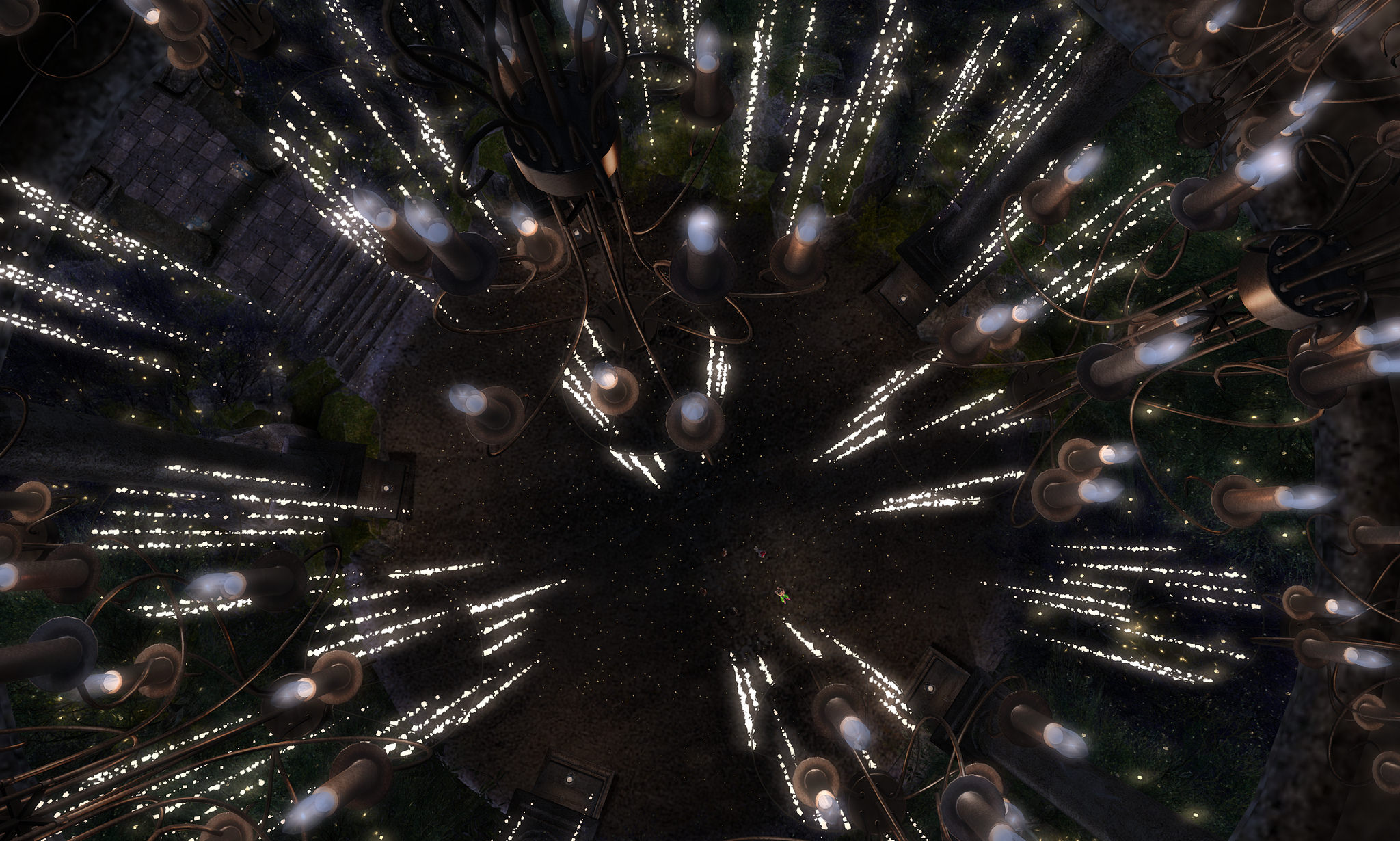Although we live in a 3D world, for many the 2D drawing still rules the roost. Inventor provides a set of tools specific to creating Inventor Sheet Metal drawings
Inventor Sheet Metal Drawings
When creating drawing views of sheet metal models you can select the Folded Model or the Flat Pattern. When creating views of Flat Patterns take note of the options to include the Bend Extents and Punch Centers.
This means your sheet can contain views of both the model and its flat pattern
Take a look at Don’t Misjudge the Flat Pattern for more information on Flat Pattern management. How you configure the flat pattern may impact how it appears in the drawing.
The colour and line weight of the bend lines and optional bend extents is managed within the styles
Dimensioning
The Flat Pattern can be dimensioned with any of the dimensioning tools, including baseline, continuous, and ordinate.
Ordinate comes in two options: Ordinate and Ordinate Set.
With the Ordinate option, you first locate the origin marker marking the 0,0 point for all the dimensions to reference in that view. Next you select the geometry to dimension then pick the dimension location. Initially, all ordinate dimensions created will be aligned but they are actually individual meaning they can be moved and adjusted independently of the rest.
With the Ordinate Set option, the first object selected becomes the origin location, but this can be adjusted later. The biggest difference with this feature over the Ordinate option is that the dimensions are grouped together and are adjusted as a group.
Adding Annotations
Use Bend Notes to label bends including the bend’s radius, direction, and other information. It works by picking (or window selecting) the bend lines to label and it locates the note without leader. After placement (if required) drag the label to a new location and the leader is automatically added.
The appearance and the contents are managed by the active style
Using the General Table feature, you can add a Bend Table to the drawing both listing and labeling each bend in the Flat Pattern. After starting the General table tool pick the Flat Pattern view. Use the Table dialog to configure the desired columns (bend properties).
When you click OK and place the table Inventor additionally numerically labels each bend. As with the Bend Note you can drag the label to a new location and the leader is automatically added.
Feature image “Music sheet” by Mari Ma