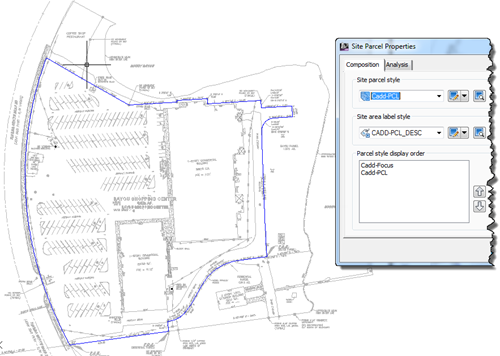Here’s a quick tip to help Civil 3D CAD users understand how to change the outer edge of their Site Parcel limits. Sometimes the outer edge just won’t seem to change, no matter how we style the Parcels. In this case, the development is phased, and I have changed one phase to be focused (here, the color blue), and the remainder to be a standard weight (here, black).
One issue that arises is that the Site can have a style all it’s own:
- Benefit – Outlines the limits of the site by parcel, making it easy to delineate
- Drawback – It can behave opposite of what you may desire, depending on what document type you are publishing.
In this example, I need a specific phase focused. I changed the Phase’s individual Parcel style to be focused, and the remaining parcels to be a standard parcel type. However the entire development continues to display focused.
Edit the Site’s Parcel Style
Here’s how. Navigate to the Site Parcel Style selection:
Prospector-> Sites-> [Your site name] –> Parcels
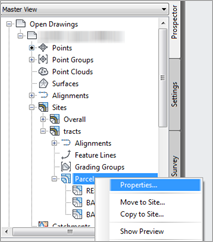
Pick properties from the context menu. At the top, change the Site Parcel Style to be the one desired. In my case, from focused to standard parcel. When applied, the outer edge of the parcel follows the new display style.
It’s a Good Thing
You can use this to your benefit as this capability has a lot of potential, including shading styles that can be switched off and on by layer as well. Give it a try in you scenarios.