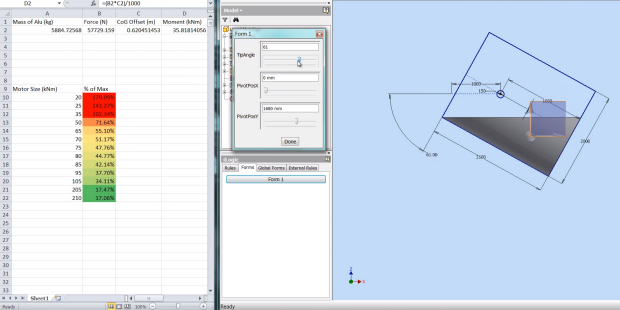Autodesk Inventor assembly mirror command creates the mirrored image of the assembly or the selected components. We use it to quickly build symmetrical components.
Autodesk Inventor 2026 revamps the assembly mirror feature by introducing a redesigned dialog and new options that allow users to mirror both the geometry and position of the source components. As a bonus, Inventor now multithreads the assembly mirror process for calculating reused components and previewing the mirror.
The most significant change, however, is the introduction of the new associative mirror option. This new Create Mirror Pattern option mirrors both the geometry and position of the source components while maintaining associativity. A mirror browser node is created, which you can use to modify the mirror pattern after its creation.

You can still use the pre-2026 legacy behavior, which is labelled as Create flat structure in the dialog.
Getting Started with the Autodesk Inventor Assembly Mirror Feature
Regardless of the mirror type, the process of Autodesk Inventor assembly mirror remains the same: start by selecting the components to mirror and picking the mirror plane. You can select components individually or by window selection. The mirror plane can be any workplane or planar face. You can also use the shortcuts to select one of the three origin planes.


Now that you have selected the components and plane, you can set the status.

Set the component to Exclude to skip its inclusion in the mirroring operation. This is useful for subcomponents not needed on the mirrored side of the assembly.
The Mirror option creates new mirrored parts and subassemblies for the mirrored component. The new file is associatively linked to the original, meaning that changes you make to the source will be reflected in the mirrored version. This status is the best option for geometrically opposite components, like the left-hand version of a right-hand component. We will dive into what’s actually happening in the background later.
Reuse adds another instance of the component without creating a new file. Its position is mirrored relative to the original. This is useful for symmetrical parts not needing a unique mirrored version, such as a bolt or a washer.
In the expanded section, you can enable automatic reusing of standard content, like what comes from the Content Center.

When using the Autodesk Inventor assembly mirror Create flat structure type, there are two additional options.
- Enable Mirror Relationships for Inventor to duplicate the constraints and joints between the mirrored components. Inventor will do its best, but it may exclude some if the orientation is ambiguous.
- As the name suggests, the Ground New Components feature locks the mirrored components in place by grounding them.

Click Next to move to the File Names dialog and set the names of the new components.
The Fine Print
There are limitations and important concepts of Autodesk Inventor assembly mirror to understand regarding assembly mirrors.
- Unresolved instances cannot be used as a source for an associative mirror.
- The source document’s part number is copied into the target document; however, it can be changed later.
- Instance properties do not transfer to the target document.
- The styles, like sheet metal styles, synchronize between the target and source documents.
- When mirroring parts, some parameters might not be populated in the mirrored instance. If the parameter values are needed, you’ll need to manually create them in the mirrored part.
- Weldments do not allow mirrored patterns.
- Positional representations can be changed only on the source side.
- You cannot mirror flexible sub-assemblies with the mirror pattern type. This also means you cannot make a sub-assembly flexible if it is participating in the mirror pattern.
- You can suppress the source and target instances of an associative mirror.
- When mirroring suppressed components, you must reuse the component. However, if the component is later unsuppressed, you can then change its status to exclude or mirror.
- Inventor will bold components not suitable for reusing. These will need to be set to Mirror or Exclude.
With the flat structure type, Inventor will not create constraints or joints between the target and the mirror plane. This is why you may want to consider grounding the new components. This is not an issue with the Mirror Pattern type, as when you adjust the position of the source components, the pattern updates to match.
Reusing the Right Mirror Plane
When reusing a part, Inventor positions the new instance by rotating and translating it to the corresponding mirrored location. The selected mirror plane is what Inventor mirrors your parts across. But to correctly position the new instance, you need to know which of the component’s internal planes represents its symmetry.
Inventor analyzes the component and tries to determine which plane to use. If the part is symmetrical along multiple axes, or if the choice made by Inventor is incorrect, you can change the Symmetry Plane from the right-click menu. This tells Inventor how to rotate the reused part to achieve the correct orientation.

Setting the Names
The next step is setting the names and locations for the new mirrored components. Reused components stay with the original names, as they are mirrored only in position. Multiple instances of the mirrored component are only listed once.

The File Name is the name of the file. The Display Name is how it appears in the browser (and does not impact the file’s properties). Differing the display name from the file name can help you navigate the assembly structure.
Inventor applies the active naming scheme (discussed in a bit) to auto-name the files. Rows with no color background are auto-generated names by Inventor. Inventor enumerates duplicate file names sequentially until finding a unique name. By default, the display name matches the new filename.
Setting the new name (file or display) can be as simple as clicking in the name field and setting it to the desired name. Manually renamed files will be bolded.

Clearing the file name restores it to the default naming scheme.
Use the File Name field to override the naming scheme, creating a new on-the-fly system. You can add static text and append properties like the date and assembly name. Changing the scheme affects all non-overridden names.

You can also use Find to search the names and Replace to quickly replace found strings. This process can be much quicker when swapping out portions of names.

The Status column indicates if the new name is valid. Inventor also highlights rows in color to indicate their status; the active row will be highlighted in cyan, and ones with naming conflicts will be in red.

Naming conflicts occur only with file names. Although not always ideal, you can have multiple instances with the same display name.
Clearing the display name restores it to the file name.
Use the Display Name field to adjust the automatic display naming. You can add static text and insert fields to append the date, file name, project name, assembly name, or source display name. Changing this affects all non-overridden display names.

By default the new files will be in the Source Path—the same as the original. Right-click the Location field to switch to using the Workspace or User Path.

When set to User Path, you can browse for or type the location for the new file. You can also use Find and Replace to adjust the location on multiple instances.
When using Autodesk Vault be careful to create the new files within the Vault working folder, set by the project. This ensures you can check-in and add the files after.
There is no way to select and change the file location for multiple rows. You can, however, use the Location field to set the location for all rows.

Clicking OK completes the process and creates the new files.
Setting the Naming Scheme
In the Application Options (File tab), you can access the File Naming Defaults. Use the Mirror & Copy tab to set the default naming scheme and file location for the files created by the assembly mirror and copy commands.

Enable Use File Name as Display Name to disable the option of configuring the display name. It then automatically uses the scheme set for the file name.
Enable Create New Assembly for Inventor to create a new assembly of the mirrored components instead of inserting it into the open assembly.

Setting the naming schemes and folder location follows the same process as when mirroring components. Set the file name as a combination of static text and inserted properties. To specify the file location, click the plus sign and select the preferred destination.
Check Increment to number the files incrementally. The help says this is only available when the file name has no prefix or suffix, but it’s only available when using the Source File Name.
Pulling Back the Curtain… What’s Actually Happening with the Mirror?
Mirror relies on derived parts. What are derived parts? In Inventor, derived parts are new part files created by referencing existing parts or assemblies. They maintain an associative link with the original source, automatically updating when you make changes to the original file.
For the parts you mirror, Inventor creates the derived part using default settings. The advantage of this workflow is you end up with a component that updates as you make changes to the original. The downside is it can be impossible or more difficult to alter the mirrored instance away from the original, like removing holes or other cutouts or adjusting sizes.
When creating mirrored patterns, Inventor locks down the derived part, and you have no ability to make changes. You cannot change the derived settings nor add features.
[Note, I cannot find a way to break a mirrored pattern component away from being tied to the pattern. If you find a way, drop a comment and let us know!]
When mirrored as a flat structure, you can adjust the derived part settings. You can break or suppress the link when you don’t want the mirrored component to update with changes to the original. You can also add features when the mirrored version needs to deviate from the original. Consider this when choosing the type of mirror to create.

Assembly Mirror Live & in Action!
In Conclusion
Autodesk Inventor’s assembly mirror command is a powerful tool for creating symmetrical components. As you choose whether to Mirror, Reuse, or Exclude components, you maintain control over the design while saving a significant amount of time and effort. This command streamlines your workflows while letting you focus on the creative aspects of your work.
Cover image “mirror” by montillon.a