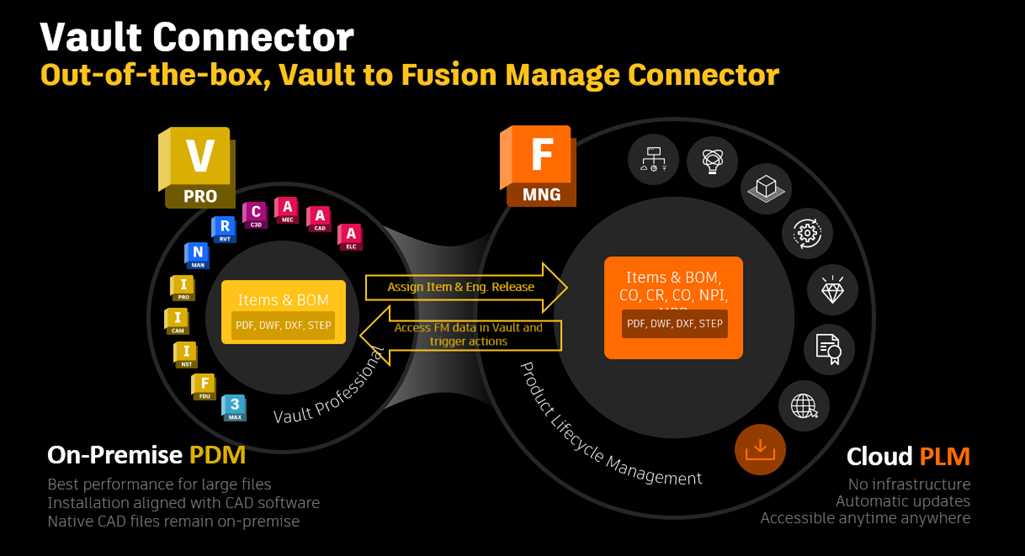New with Autodesk Vault 2026.1 is the Vault Connector. This marks Autodesk’s return to offering out-of-the-box bridges to complementary platforms. With the Vault Connector, you can push Vault item data into Fusion Lifecycle (aka PLM). It facilitates seamless synchronization of CAD data, item masters, and bills of material to PLM. Your PDM team and PLM team are now using the same set of data.
This is my journey to enabling the Vault Connector in my organization. It was a bumpy road, almost comical at times. I’m sharing it, as hopefully it helps others who might find themselves facing an uphill climb. Note that this is with the first iteration of the Vault Connector. I am sure it will get better with subsequent releases.
Before diving in, I highly recommend starting with Senthil and Jay’s Autodesk University class—Unlocking the Power of
Vault PLM.
Let’s start with the requirements. First, this currently only works with Vault Items. Second, your Vault Server needs access to the internet. Third, your Fusion Manage tenant must have an Items workspace (previously known as Items and BOMs).
Next you need a service account. This must be different than the one you use with the Job Processor (supposedly, I’m going to test this one day). The service account must be an Autodesk Account with a Vault Professional license assigned. This Vault user must log into the vault with the Autodesk ID. Although it does not say in the help, this user also needs a Fusion Manage license.
There are a few caveats with version 1 of the connector.
- Multiple Vaults in the same environment can connect to one Fusion Manage tenant.
- Properties synchronized is from Vault to Fusion. This is one way, making Vault the source of truth for the mapped property values. Changes made in Fusion Manage will be overwritten by Vault.
Step 1: Vault Connector Service Account & ADMS Setup
A requirement for this connector is a service account.
I should note here that I am our Vault and Autodesk account administrator. If you are not, you will need to find someone to set this up for you.
So I created a new Autodesk user and assigned them a Vault Pro license. I added this new service account user to Vault (remember, they must sign in with their Autodesk ID). I added the vaults I wanted to map to PLM. To keep it simple, I named it the Vault Service Account, but it can be whatever you want.
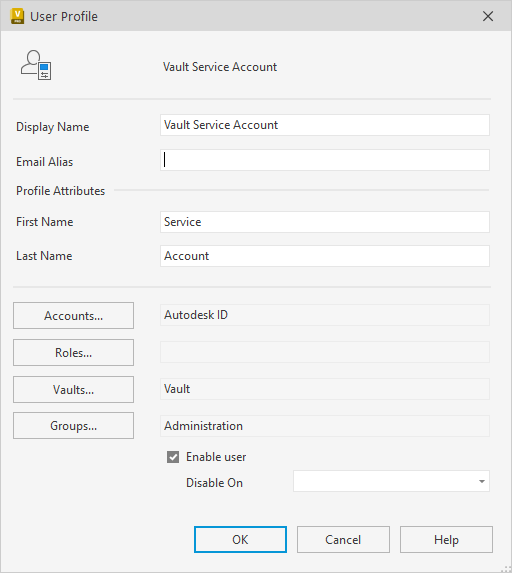
Does it need to be an administrator? Supposedly not, but more on this later. The help states on the Vault side the service account must have at a least permissions for Vault Option Set / Get.
In the ADMS > Administration > Network Settings > Vault Connector Settings, I enabled the connector and signed in with the new vault service account.
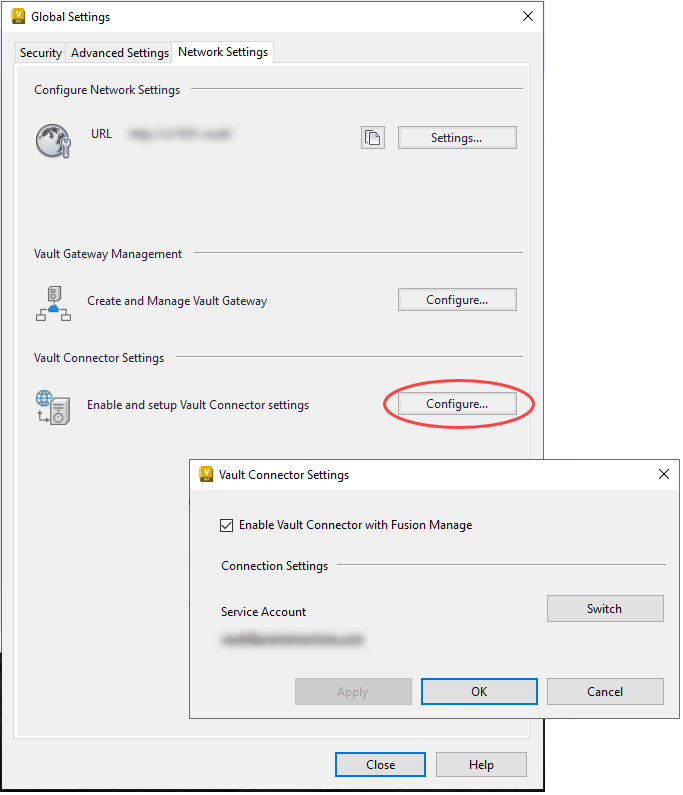
It then prompts you to sign in. With the default authentication, the system then waits for you to enter an emailed verification code. The problem is the email never showed!
Shout out to my reseller, SolidCAD, who pointed me to this knowledge base article. Although no other users within my organization have had issues receiving emails from Autodesk, Exchange decided to block them for this user! (insert eye rolls here). I allowed the email address and the two IP addresses mentioned in the article, and suddenly, the Vault service account began receiving emails (whew).
Finally, I was able to log into the service account via the ADMS, and hurdle number one was finally completed.
Step 2: Fusion Lifecycle Management Preconditions
As I mentioned earlier, this process was comical at times. As in, everything that could go wrong did go wrong. Some of this is not an Autodesk issue but self-induced. Case in point, our PLM.
It had been some time since we last used our Fusion Lifecycle Management (FLM) tenant. During this downtime, a change occurred between FLM and our Autodesk Accounts, which I may have unintentionally caused. Essentially, I was unable to log into our tenant, even though I’m the FLM administrator, and a license was assigned to my Autodesk account.
I learned that the FLM administrator must also be an Autodesk Account administrator or Secondary admin. I picked this up from Autodesk support.
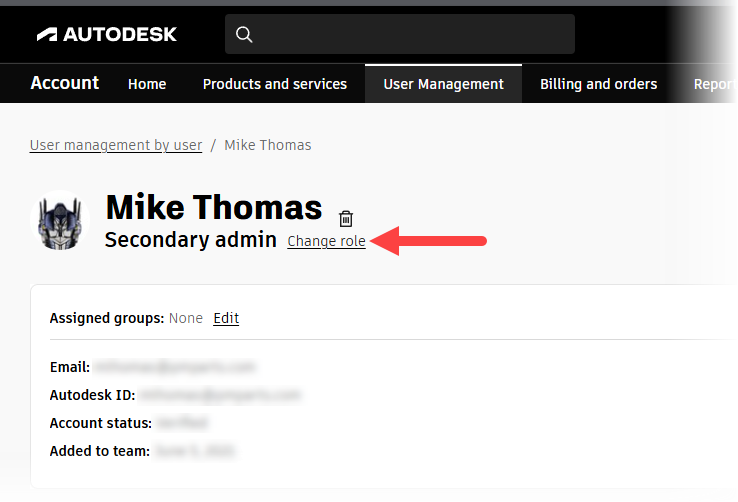
The Vault service account must also be an active user in FLM, with at least workspace permission (read/write) assigned.
In FLM you must have the Items workspace or the older Items and BOM workspace. If not, you will need to install the Items workspace from the FLM library. Also note that your items workspace must be a Revision Controlled Workspace.
Step 3: Vault Connector Management
So I had the service account configured, had the Vault Connector enabled, and my PLM tenant was ready to go. Now I was ready to configure the mappings… or so I thought!
From the Vault client in the Vault Settings, you can access the Vault Connector Mappings (it’s on the Collaborate tab).
I entered our FLM tenant address and… got the error “Unable to map Fusion Manage tenant” (insert sad music here). So I was unable to complete the mapping configuration.
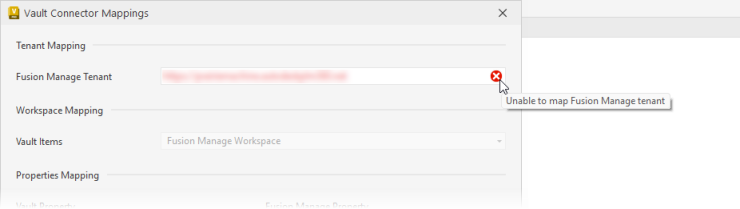
What did I do to resolve this…?
- Check that the Vault Connector Service is running on the server. Mine was set to manual, and it did not automatically start after a server reboot.
- Verified the service account can log into vault (with Autodesk ID) and into FLM
- Check if the service account has read-write access to the Items and Boms workspace
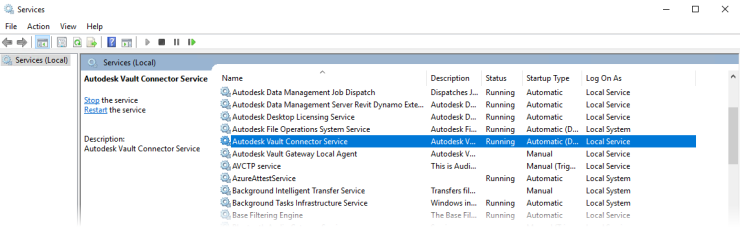
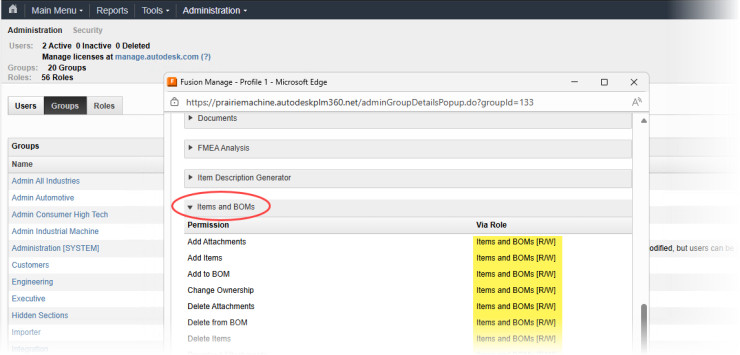
The help states that the service account needs “read/write permissions in the Fusion Manage workspace.” It was not specific that it needed to be the Items and BOMs one, but I should have known (thanks Jay!). With my initial account setup, the account had only read access. Once I flipped it to read AND write, I was able to set the tenant in Vault and start the mapping process.
I also discovered at this time something funky with the service account. I found that I needed to be logged into everything on the system with that autodesk account. Autodesk Access and the Vault client. As I could only get this to work from the service account, it needed to be an administrator so that it could access the Vault Connector Mappings! Sigh. So I will leave it as an administrator for now and try again when revision 2 of this connector is released (Vault 2026.2 probably).
Step 4: Vault Connector Mappings
With the tenant set, you select which FLM workspace you want to map the items to.
The Vault help lists the properties that FLM must have. However, it does not list all of them.
I’m not sure if this is poor documentation or because our tenant is old (or both). As our tenant is old. the items and Bom’s workspace is also old. It does not have all of the properties an item’s workspace would have if created today.
This is just a heads-up that you might need to create more than expected.
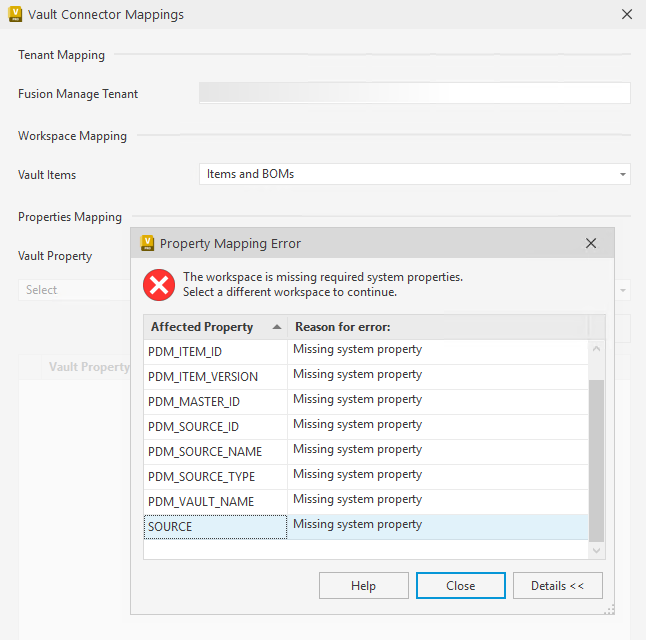
Be aware the SOURCE property is a BOM property.
And finally I have Vault creating items in Fusion Manage!
In Summary
Here’s a quick step check if you run into issues.
- Ensure the Vault Connector Service is running on the server
- The service account must have Vault and Fusion Manage licenses assigned
- The service account must log into the Vault with its Autodesk ID. And make sure you can actually log into Vault with the account.
- The service FLM account needs at least read-write access to the item’s workspace. Actually log into FLM with the account to verify it can access the workspace and can create items.
- I had to have the service account as a Vault administrator. When in doubt, try this.