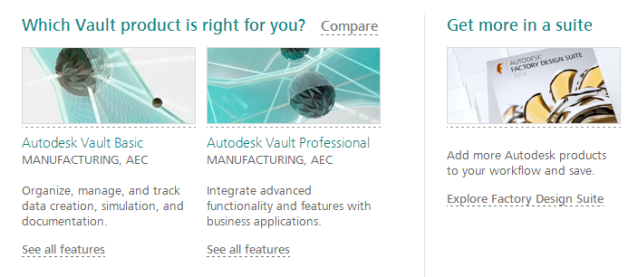For engineers, architects, and technologists, staying ahead in the design world means adapting to continuous advancements in software. For me, it appears to mean keeping up with changes to smart blocks! (as we see in AutoCAD 2026.1)
At Autodesk University 2024 I delivered a session on the new smart block features introduced to AutoCAD 2025. Then, prior to AU2025, I wrote a blog article for Autodesk covering all the smart block goodness introduced with AutoCAD 2026. Now that the 2026 dot one update is out, consider this the addendum to the addendum!
AutoCAD 2026.1 Smart Blocks
In AutoCAD 2026.1, when converting instances to blocks, you can now assign the objects contained within the block to Layer 0. What a simple but wonderful enhancement!

In the example below I have a collection of objects that AutoCAD is suggesting I can convert to a block. I am using Search and Convert to make it into a new block. This new option is available regardless of how you access Convert. The existing objects are situated on a mix of layers, likely due to some ill-advised explosions. I will use the new Assign all objects within this block to Layer 0 to move those all to layer 0.

Why? Layer 0 has special powers in AutoCAD. This is part of the reason it cannot be removed. With blocks, specifically an object within the block on layer 0 will assume the properties of the layer assigned to the block. Otherwise, it is stubborn and maintains its properties regardless of the layer the block is on.
Here I edit the block, adding a centerline. The center line will remain on the centerline layer. Now notice that I can change the block’s layer, and all the objects change (as desired) except for the centerline (also as desired). This is flexibility and control at its finest.

What else is new in AutoCAD 2026.1?
(I am ignoring the Autodesk Docs changes for this article.)
I have been spoiled by AutoCAD Mechanical, as its standards tools allow for setting the default layers for a variety of features and objects. It has taken a long, long time, but this is all drip-feeding into AutoCAD.
Starting with AutoCAD 2026.1 you can control the default layers for revision clouds (REVCLOUDLAYER), tables (TABLELAYER), and viewports (VIEWPORTLAYER). Add these to the system variables for managing the default layers for dimensions, text, hatches, centerlines, and xrefs (and I’m sure I’m missing something else). Make sure you update your templates accordingly!
Not layer related, but the new REVCLOUDSCALEMODE system variable controls the scaling of arc lengths during the creation of new revision clouds.
Getting started with the update
To take advantage of these new features, make sure your AutoCAD software is updated to the latest version. You can usually find the update available through the Autodesk Access desktop app or directly from your Autodesk account.
This latest AutoCAD 2026.1 update is more than just a series of fixes but also an investment in your productivity. For more information on the update, please refer to the official release notes here and here.