eTransmit, Publish, and Archiving
As we wind through the path of what is AutoCAD Sheet Sets, we have paused to explore the “big three” features. These features are tools available outside of Sheet Sets, but when combined with the sheet set become uber powerful. Last time we explored eTransmit and this time let’s dive into Sheet Set Archiving.
Sheet Set Archiving
What makes the sheet set archiving so powerful is there is nowhere else in AutoCAD where you can quickly (and easily) collect all related files for a project. With the archival configured it is literally a single click to archive the data. You can do this either for backups or to capture the state of the project at a specific milestone.
Find the Archive feature in the right-click menu within the Sheet Set Manager.

The Sheets tab lists the available sheets for archiving. Use the checkboxes to add or remove sheets for archiving.
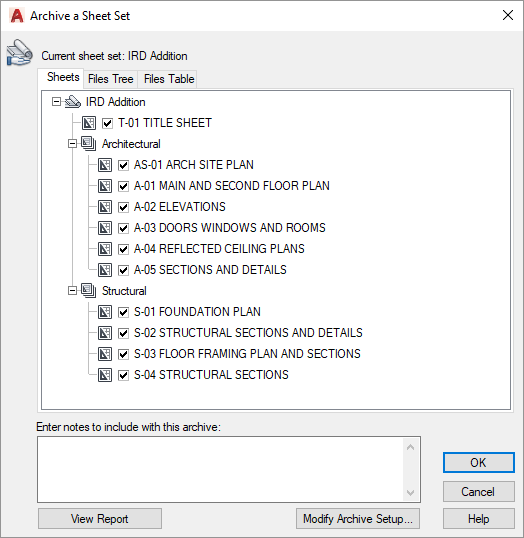
The Files Tree and Files Table tabs provide different views of the files captured by the archival process. This includes the xrefs, plot styles, and fonts associated with the selected Sheets. Using these tabs you define the data for the archive.

Use Add a File to add additional files to the archive.
The text box at the bottom of the dialog to append notes for the archive. These notes appear in the archive report.
Select OK to start the process and build the archival.
Archive Setups
Select Modify Archive Setup to access the Archive configuration dialog.

Use this dialog to configure the archive, including:
- Archive package type: Zip or Folder
- File format: DWG format (option to save to older format)
- Archive folder location
- Archive file name: set default or prompt for name
- Path options: organized structure, all files in one folder, keep files and folders as is
The archive Actions are performed on the included drawings. The options include setting the default plotter to none, purging the drawings with the default settings, and removing the Design Feed.
Additional file types for inclusion include fonts, files from data links, material textures, and photometric web files.
Live and In Action!
Feature image “sheets” by Sam Stockman


