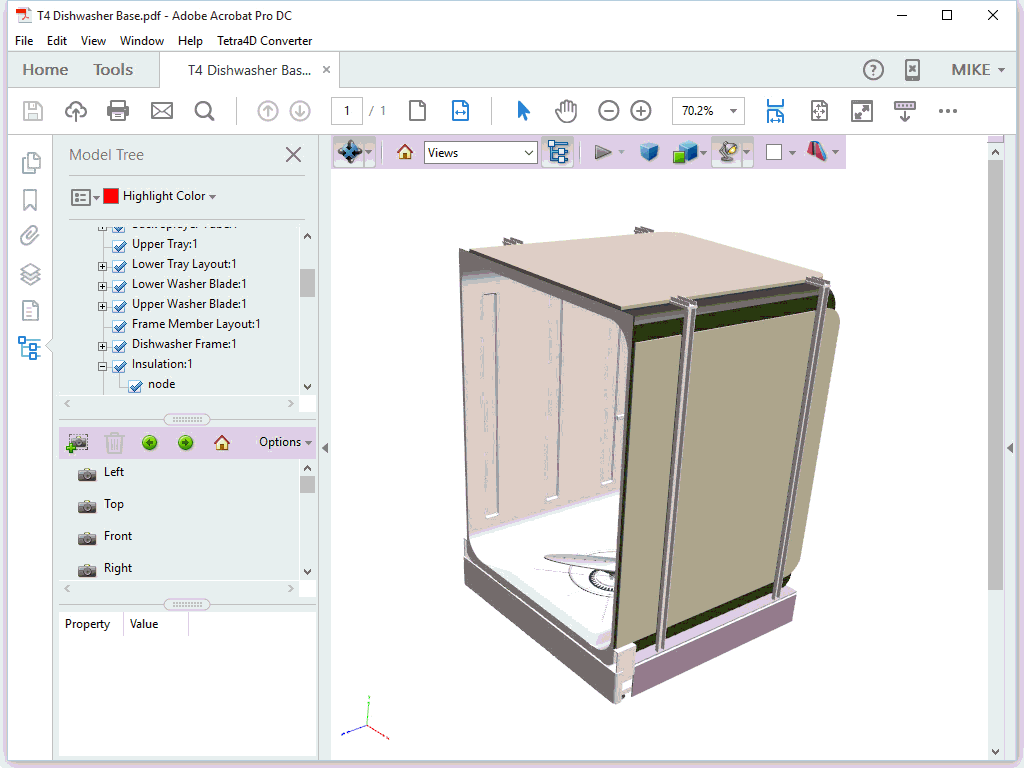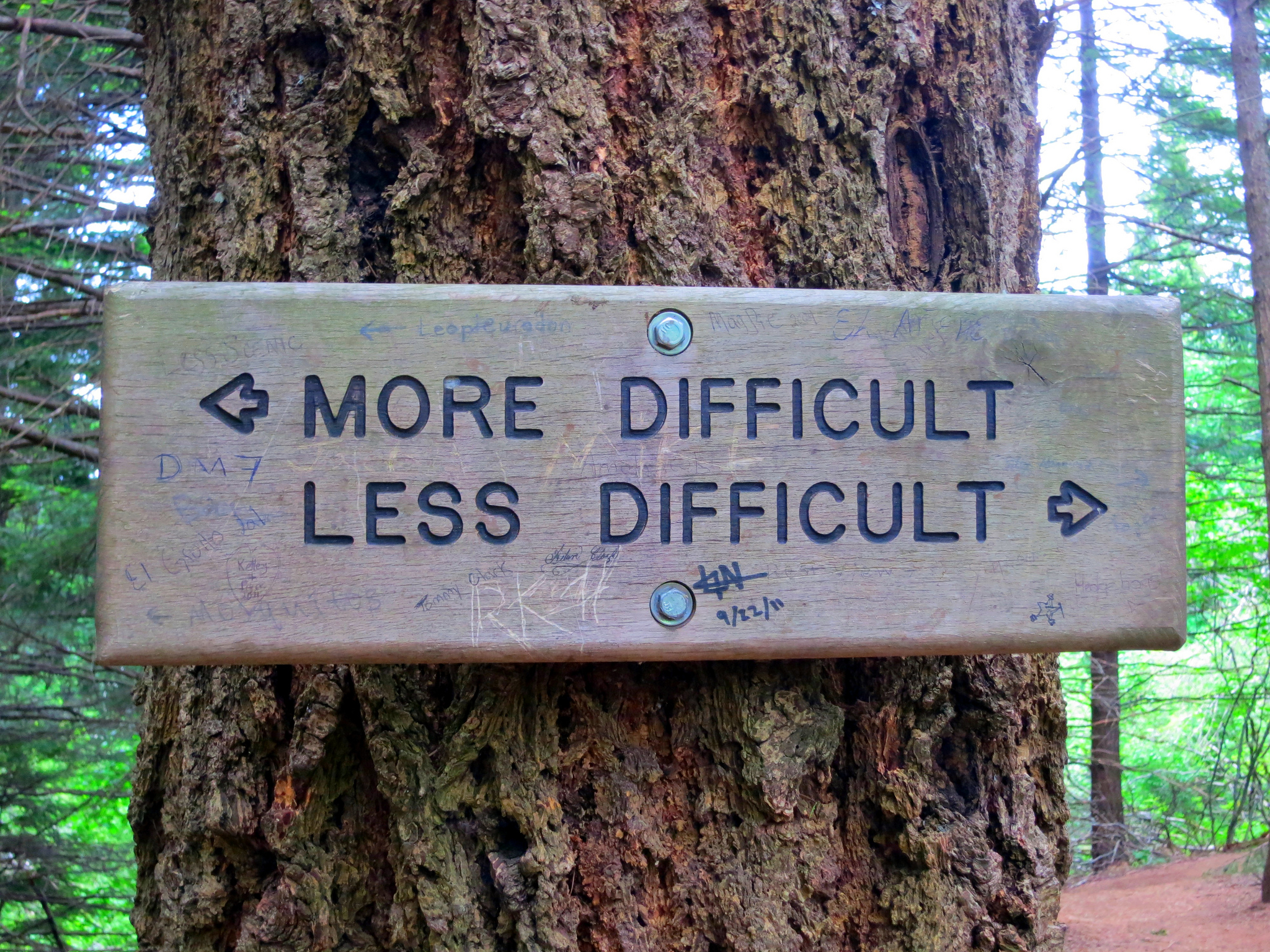Although I found the Autodesk University Exhibit Hall a bit underwhelming in the manufacturing realm this year, there were a few that really stood out as in something to “write home about“. One of these, Tetra4D, has an existing product that is a market leader for creating 3D PDF and an upcoming product (it’s in beta) that seems poised to really shake things up in the world of PDF and document presentation.
Tetra4D
Tetra4D was acquired a few years back by Tech Soft 3D, the combined company has an interesting history. Tech Soft 3D has ties to Carl Bass and Autodesk’s acquisition of Ithaca software back in the early 90’s. Way back before crowdfunding, Tech Soft 3D was started as a four-person, self-funded start-up. They are probably best known for their HOOPS Visualize graphics engine,, but have created solutions for CAD data import/export, solid modeling, and UI creation. Tetra4D’s primary focus is 3D PDF, in fact, they are an exclusive Adobe partner and deliver 3D PDF technologies to Adobe OEM developers.
3D PDF
PDF is the primary method of electronically exchanging information, and I doubt anyone would argue this claim. Why is PDF so popular? The format is lightweight, secure, the viewers are free, and there are also so many options for creating PDF. Everyone has access to PDF, it is really the easiest “neutral” format to exchange data with others. Looking at CAD, sharing 2D drawings as PDF has been “mainstream” for almost as long as I’ve been using CAD (almost 20-years). A big advantage to PDF is the built-in compression, which according to Tetra4D is up to 97% smaller than the original CAD model.
3D PDF was originally the creation of a consortium with the goal of providing a neutral format for the sharing of 3D graphics (models). It was introduced to the public in 2005 but has been slow on the acceptance. I think the biggest hinderance is that each modeling software provider have had and continue to have their own viewing strategies, each providing their own unique method of exchanging data. Take for example Autodesk with DWF and SolidWorks with eDrawings. If I am using Autodesk Inventor or SolidWorks why would I look outside for a viewable format like 3D PDF when my CAD system has a “built-in” option?
On a somewhat related note, many of these software providers are moving their viewing strategies to the cloud (Autodesk A360 viewer), Like everything “in the cloud”, there is still a big need for the exchange of information “on premise”, creating a place for products like Tetra4D’s Converter.
Tetra4D Converter
Tetra4D Converter is a plug-in for Adobe Acrobat (not Reader) that converts 3D model data and embeds it into a PDF. From within Acrobat, adding the 3D content is as easy as using Create PDF from File menu or dragging-and-dropping the file into the Acrobat window. Tetra4D Converter supports a very impressive list of modeling formats
Share CAD Data with Anyone
“No need to own or learn to use expensive 3D CAD systems. With Tetra4D Converter you can accurately convert 3D data from the latest versions of CATIA, Pro/E, SOLIDWORKS, Inventor, and all other major CAD applications to 3D PDF directly inside Adobe Acrobat.”
Once the model is converted and embedded into the PDF you have access to all of Acrobat’s features, including adding password security, and Acrobat’s suite of commenting and annotation features. Although Acrobat is required for authoring, the resultant 3D content will be available to anyone using Adobe Reader, without the need for any extra plugins or add-ins. The Tetra4D Converter offers full support for 3DA / MBD / PMI data including dimensions, tolerances, annotations, and other related information. The 3D view is created within a container, meaning that additional information can be placed around it in the document.
The first model I tried is my go-to Inventor Dishwasher model. Although this is all 3D Solids, the Tetra4D Converter supports solids, surfaces, and wireframe.
The import process provides a dialog of options, which contains presets and the ability to create your own templates.
I think the most important settings are on the “Optimize” tab as you decide how much detail to provide. The more detail you provide, the higher accuracy, but also the larger file size. If you select precise B-Rep, the recipient of the data will have the ability to export to a neutral format, meaning they could bring it into a CAD system and have access to your full intellectual property. So, select the option that is appropriate for the situation.
If you do select a higher accuracy you will be prompted as such
After adjusting the settings and clicking OK the initial view is created, this model took less than a minute to generate. Clicking on this view activates the Tetra4D tools. The plug-in provides all the viewing tools you’d expect… pan, zoom, orbit / spin, as well as turning components on/off and making them transparent. There are different rendering modes including solid, wireframe, illustration, etc and I like the fact that you can apply it to the entire model or to individual components. Part options are available via the right-click menu or via the browser tree (if you’ve included it). Since I chose to include additional view information, the Inventor Design View Representations also came across.
Using the tools to create cross sections, add comments, and dimension was largely a breeze. I was very impressed with the object snaps, especially with how easy it is to snap to the centers of circles.
In Review
I’ve only really scratched the surface with this product review, but overall was very impressed. Thinking of my “day-job” (a larger equipment manufacturer) I initially see a fit for this to embed 3D views into quotations and sales proposals. It would definitely differentiate us from our competition. In addition, I see a big benefit for operation manuals and other types of user documentation. At this stage I’m only looking at it from a manufacturing perspective, so don’t let this limit you from using it for architectural or civil applications.
Pros
- Easy to use – I was up and running in literally a few minutes
- Author with Acrobat but view with the free Acrobat Reader
- High degree of control over which model data is included, the accuracy, and what the recipient can do with the data
- Reasonably priced… US$500 for the product (& 1-year maintenance) or US$1000 Adobe Acrobat & the product (& 1-year maintenance).
Cons
- I couldn’t find a method to set the “up” direction on import meaning most of my Inventor assemblies imported on their sides
- I found the orbit / 3D rotate awkward and bit hard to manipulate the view to the desired orientation. Probably because I couldn’t figure out how to set the center of rotation
- Creating section views seems a bit cumbersome to me, but it could be from a lack of experience
If you are intrigued, you really need to download the trial and try it for yourself. The “how-to” videos on the website are very well done (except for the mouse clicking noise) and cover everything from beginner to advanced topics.
From Tetra4D
See the marketing video straight from the source…
Featured Image “Illusion of Depth and Space (15/22) – Colour 3D Anaglyph of 3D Anaglyph (Red and “Green”) Stereoscopic Glasses” by Dominic Alves