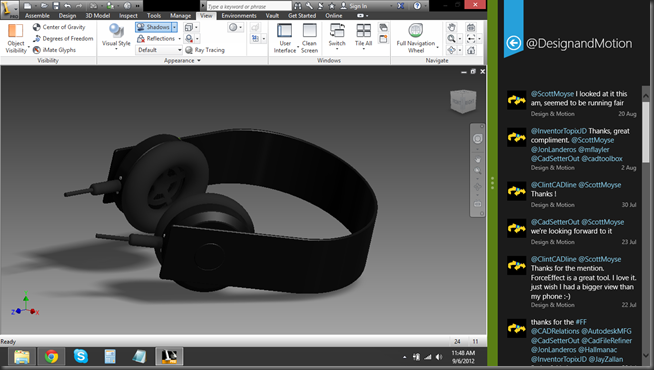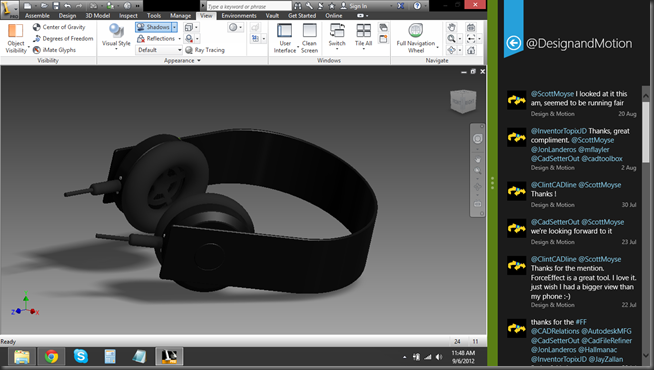Being a geek that I am, I always like to try out new things that are offered to me digitally. Therefore I was very keen to try the new Windows 8.
I had a chance to play around with Windows 8 Developer Preview, which was a completely different from the final release. The major drawback was the lack of support for legacy software. That included my favorite – Autodesk Inventor.
At the moment I am using Windows 8 Enterprise and I am loving every single bit of it. Yesterday I installed Autodesk Inventor 2013, 3DConnexion mouse drivers, and all the remaining software that I had previously installed on Windows 7. Everything worked like a charm. 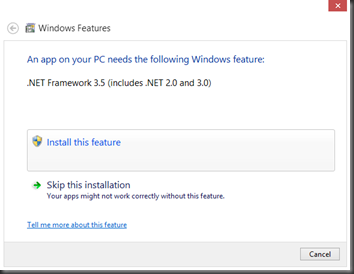
.NET Support
The main problem with the Developer Preview was that “.NET” and its compatibility with software. Most of the Windows 7 applications use .NET Framework 3.5, 3.0, or 2.0. However Windows 8 comes with .NET Framework 4.5. The operating system would refuse a .NET downgrade and programs used to crash. The good guys at Microsoft corrected that issue, and now all you need to do is choose the right option during software installation, and Windows will install the legacy .NET Framework (This message will pop up when you will try to install software that requires old .NET Framework for the first time).
Should the setup fail, you can always install it via Control Panel > Programs and Features > Turn Windows features on and off: (then just turn on “.NET Framework 3.5”, which includes .NET 2.0 and 3.0)
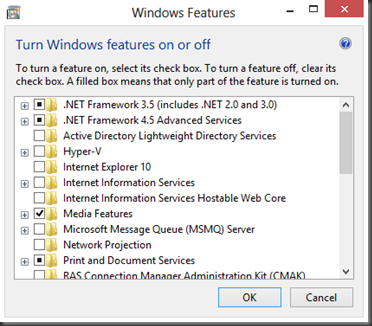
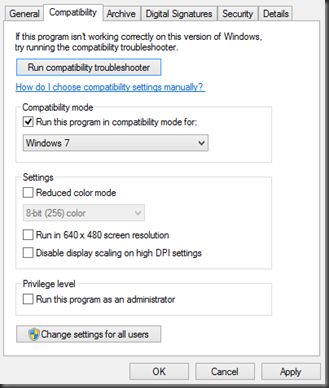
It is as simple as that. Next, run Autodesk Inventor setup and install 3DConnexion drivers as usual (make sure you run all the setup files “as Administrator”). They will tell you, that the OS is not supported, which is true, but I chose to ignore that and enjoy my software on the shiny new Windows 8. Everything works great, but you will not get any help from the tech guys if something goes wrong.
If you want to try Autodesk software on Windows 8, please do it at your own risk.
Compatibility Mode
Should you have any problems installing other software, there is a quick fix – “Compatibility mode”. It can be found in .exe’s properties > Compatibility tab > Compatibility mode. Click the checkbox and select Windows 7. That should eliminate any other small issues that might pop up.
Here is a screenshot of Autodesk Inventor 2013 and a Twitter app running side-by-side on Windows 8. Enjoy!