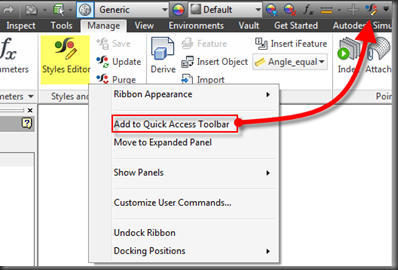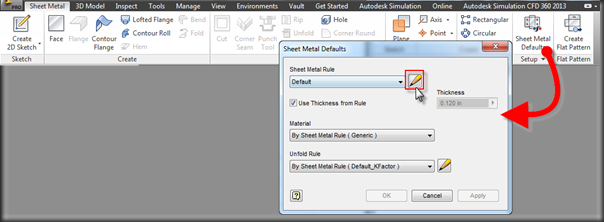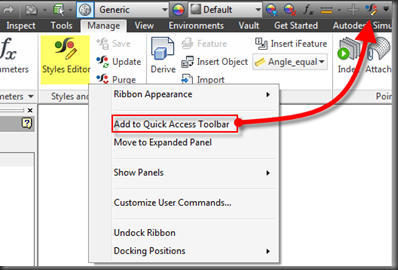This is a simple tip that I have found useful. Rather than accessing the Styles Editor by navigating the Ribbon, I find it easier to use one of the following options.
Use the Default Settings Dialog
You might ask why use the Sheet Metal Defaults, when a) you have another dialog open and close, and b) the Manage Tab on the Ribbon is not that difficult to pick.
There are two reasons:
- The Sheet Metal Defaults dialog presents a ‘one-stop shopping’ for most of the settings I need while in the Sheet Metal environment, and more importantly –
- The Sheet Metal Tab of the Ribbon is still active.
The Quick Access Toolbar
You can add the tool to the Quick Access Toolbar. This is the obvious choice for most people, when you don’t mind tiny targets. Personally, I move fast and like bigger targets to hit.
Simply navigate to the Styles Editor
Ribbon –> Manage tab –> Styles and Standards panel –> Styles Editor
Right click on the tool, and pick ‘Add to Quick Access Toolbar’. The tool will now appear at the right side of the toolbar. Nifty huh?
Sure it’s a little thing, and really a personal preference, but I find it annoying to have to switch the Ribbon Tab back to get to my Sheet Metal tools. I often overlook this when engrossed in my work, and as a result get frustrated in 2 or 3 steps down the line when I can’t get to my tools immediately.