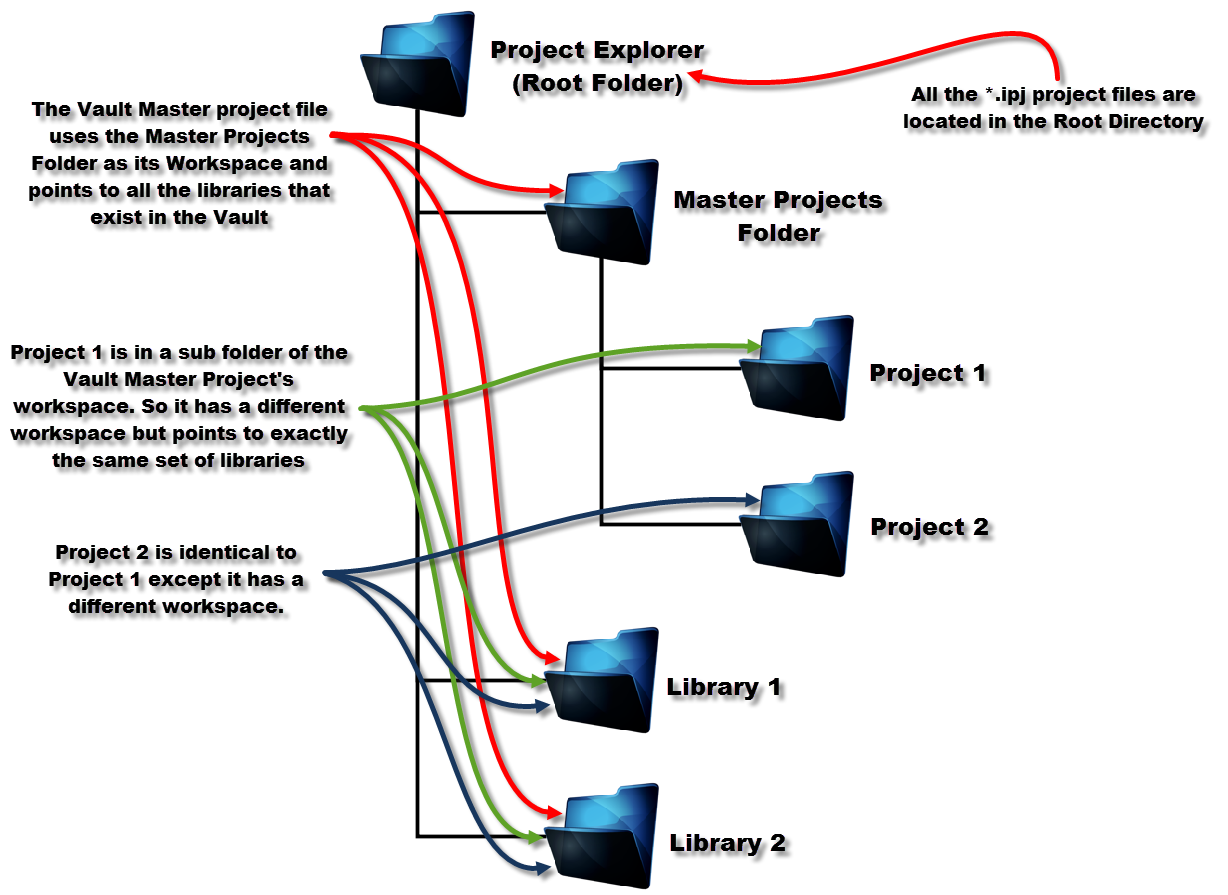I thought some Inventor Sheet Metal would be a nice addition this week. Today I’ll cover a little bit about the Sheet Metal variables Inventor uses throughout the tool suite.
Concept

Figure 1: The same Sheet Metal part when the Thickness variable is overridden from 0.090 in to 0.030 in. Notice how the bend radii adapt.
Inventor calculates and creates features based on variables that are stored in the Parameters, and editable through the Styles Editor. These are referred to as Sheet Metal Rules, which are distributed to all the Sheet Metal features such as Face and Bend as they are created. When a material change occurs, it’s quite easy to apply changes to the rules, and all features then update.
The Hierarchy
This is often confusing for new users of Inventor Sheet Metal. Here’s the scoop:
- Sheet Metal features are created using a set of Sheet Metal Parameters, such as Thickness and Bend Radius.
- Sheet Metal Defaults are the driving force in the model, and direct which Rules and user overrides will be placed in the Sheet Metal Parameters.
- Sheet Metal Rules are a collection of instructions, that can and usually do fill the Sheet Metal Parameters as well as guide the feature behavior.
- Features can be driven globally from the Sheet Metal Parameters, or by individual user input.
Sheet Metal Defaults
Sheet Metal Defaults are the basic instructions that setup the Sheet Metal Parameters. These can be accessed through the Sheet Metal Defaults Editor:
Ribbon –> Sheet Metal tab –> Setup Panel –> Sheet Metal Defaults
- Directs which Rule set is in being applied
- When Defaults override Rules, the respective Sheet Metal Parameter is unlocked and is directly editable.
I prefer to leave my defaults as ‘By Rule’ where possible, and change to the Rule set that accommodates the type of part that I am developing. This keeps everything consistent. When I do have a special part thickness for example, then I select the best Rule set, and override the thickness in the defaults when needed.
Sheet Metal Rules
Rules are the master collection of factors that dictate Sheet Metal feature behavior (in most cases). These are editable in the Styles Editor Dialog:
Ribbon –> Manage tab –> Styles and Standards Panel –> Styles
- Rules can only be modified through the Styles Editor
- Numerous Rule sets can be created to direct different types of materials and work, such as airframe aluminum material types, and galvanized steel MEP ducts.
- Rules create a solid foundation for Sheet Metal features to be edited parametrically
Sheet Metal Features and Parameters
Features look to the defaults when being created, but can be overridden by the user as the features are being created. This is useful when non-standard bend radii, etc are required. Once created, the feature size values are stored in the Model Parameters, which are easily accessible through the Parameters Editor.
*Tip – I prefer to keep my non-default factors based off the thickness variable when possible, such as ‘Thickness * 2.5 ul’. This permits the entire design to adapt to changes, instead of only the default values.

Figure 4: The Inventor Parameters editor. Notice the Sheet Metal parameter at the top.
In the image above you should see the Sheet Metal Parameters that are read-only in the Parameters Editor. These are populated by the Sheet Metal Rules. Below that in the Model Parameters, numerous features were assigned named parameters based on the default Sheet Metal Parameters above, or factors thereof.