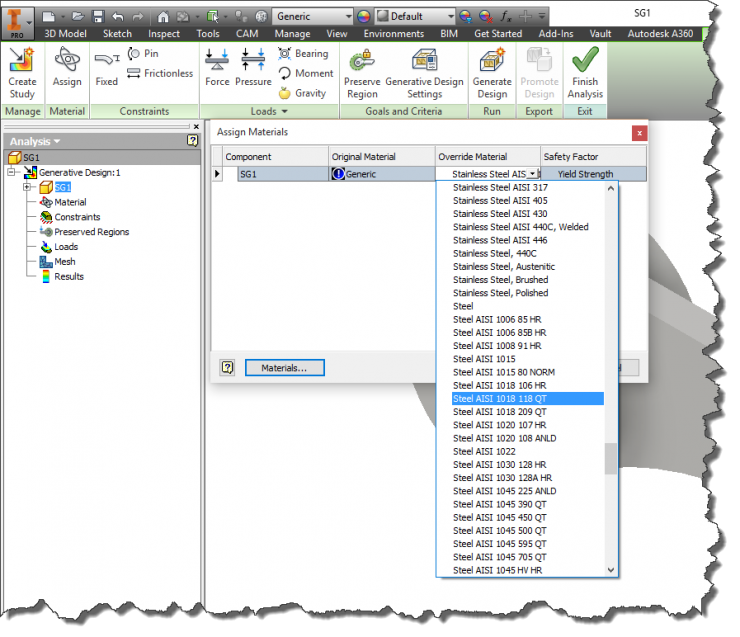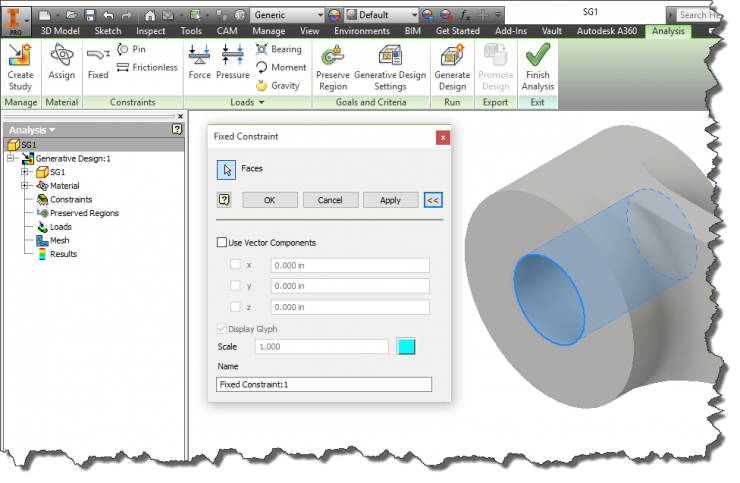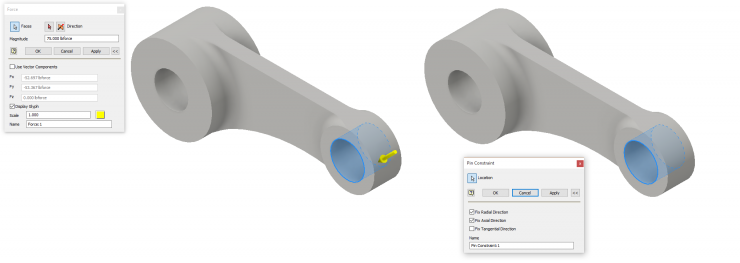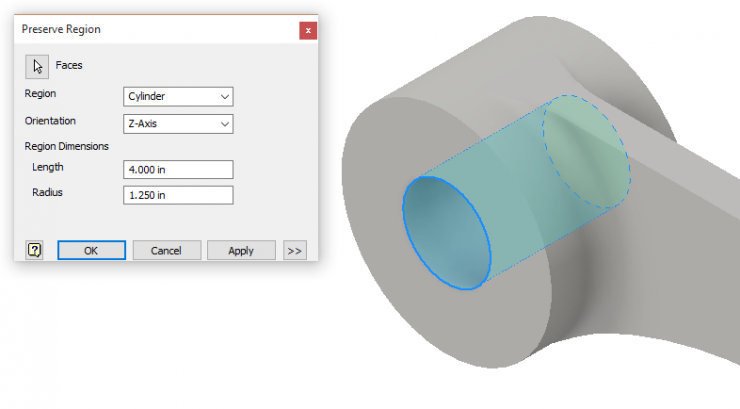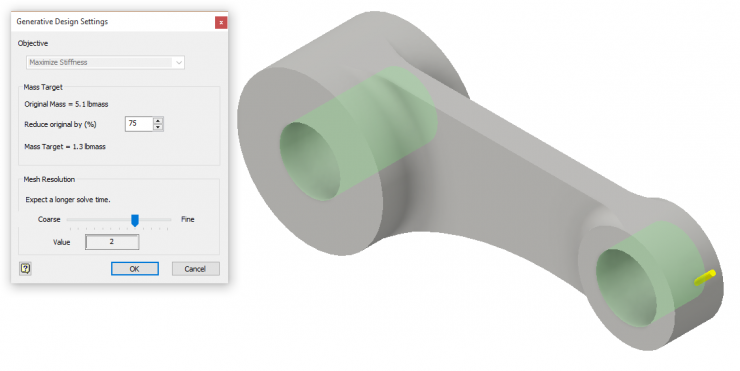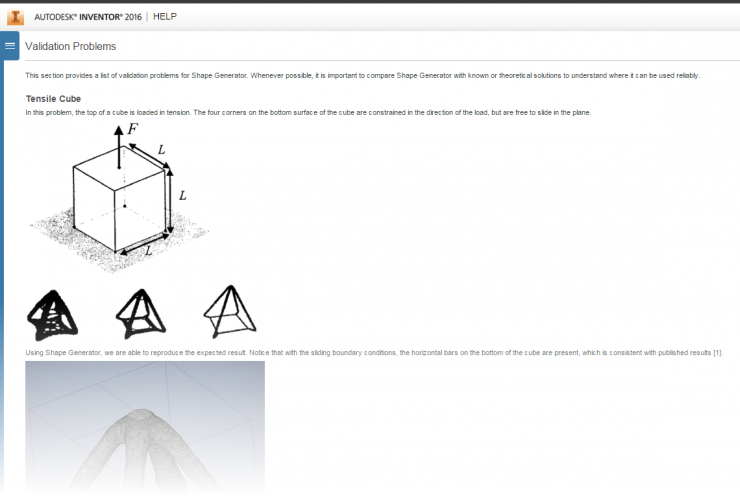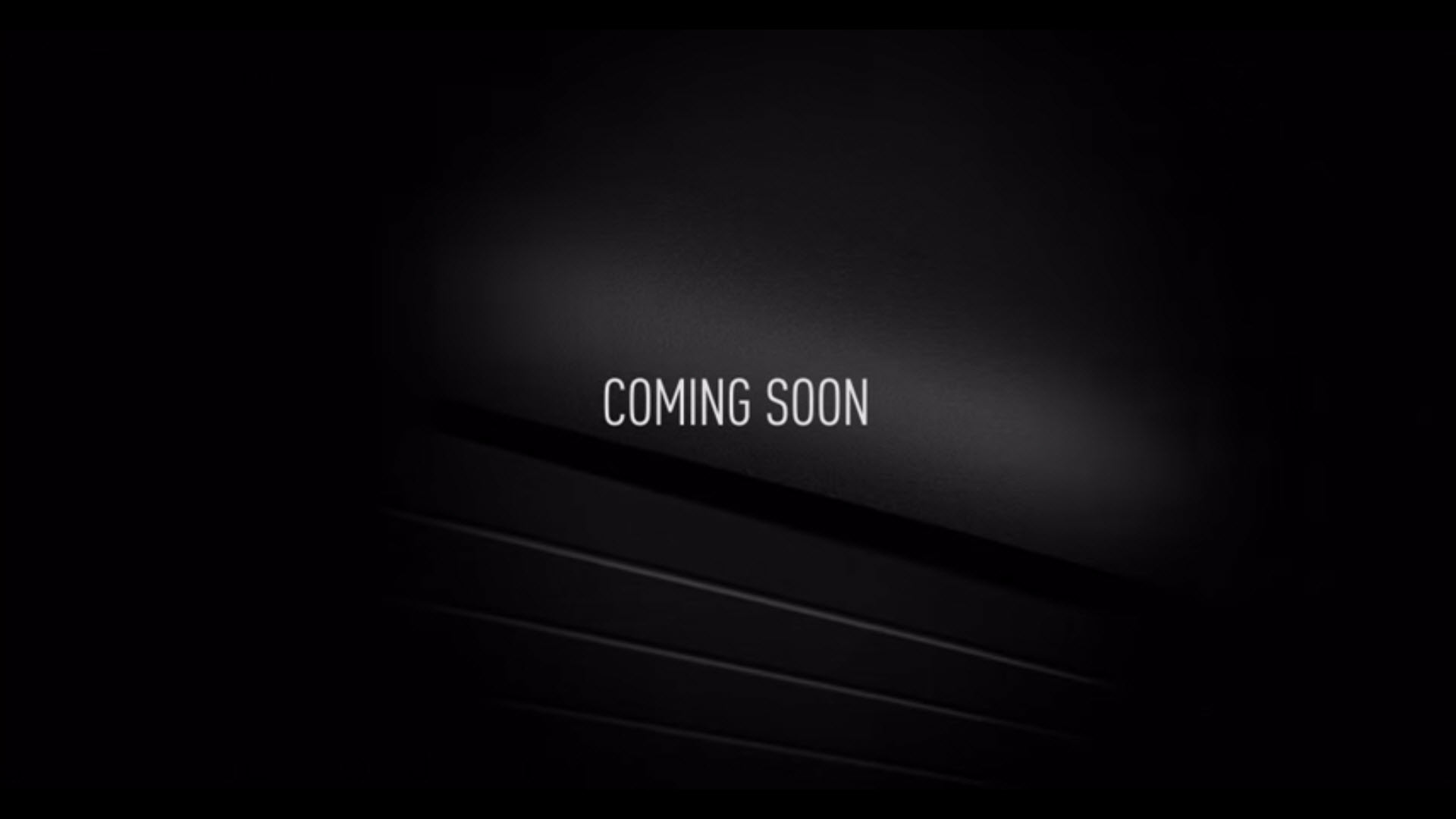As per John’s recent post (“Inventor: October Update and Move Away from Annual Releases“), subscription customers are in for a treat with the availability of what I like to call the R2 Subscription Bonus Pack. This update provides new tools and features to Inventor’s already extensive “Professional Grade” toolkit.
By claiming Inventor is Professional Grade, Autodesk is aiming to have it be an “end-to-end product development environment.” Part of the reason they are able to accomplish this is by leveraging technology from other products in their ever-growing product portfolio. R2 contains three main “buckets” of enhancements:
- ForceEffect integration for upfront concept engineering
- Shape Generation to build structurally efficient parts
- Improved IDF import
Shape Generation
The Shape Generator was a real “ah-ha” moment for me in that I realized that topology optimization wasn’t just for 3D printing and plastics. There is a potential here for any industry using Inventor. To read more about Autodesk’s path to introducing Shape Generation, take a look at my recent article “The more things change: Generative Design”
According to Autodesk, Inventor is the first product to offer Shape Generation inside the CAD application.
“This release is more than just an update. It’s the future of true ‘computer-aided’ design”
Shape Generation is a conceptual design tool that relies on finite element methods to optimize material for a defined set of criteria. You specify the boundary conditions, the loads, and the target and it figures out how to remove or deform the material to hit the target. The result is a 3D mesh, which you can reference back into your model to refine your design.
Shape Generation in Action
The process of Shape Generation follows the typical FEA process…
- Start the Environment
- Assign / adjust materials
- Apply constraints
- Apply loads
- Preserve Regions
- Adjust the Settings
- Generate the shape
To start the process, with the desired part model open, select Shape Generator from the 3D Model ribbon tab. Alternatively, Shape Generator is now an option from the New Study dialog within the Stress Analysis environment… same toolset, just two ways of getting there.
The material will default to the material assigned from the modeling environment. To adjust this select Assign from the Material panel and make adjustments as required.
Three options are available for constraints: Fixed, Pin, and Frictionless. These are exactly the same as you would find within the Stress Analysis environment. Use Fixed to remove all degrees of freedom from the selected edge / face / vertex. Pin is used to represent a hole on a cylindrical support. Frictionless prevents a surface from moving (deforming) in the normal direction… aka, it stays flat (parallel)
Loads contain many options, that can be applied to vertexes, edges, and faces. The point is to load the model as it will be in the real-world, using whichever combination of loads required.
Preserve Region is a tool specific to the Shape Generation Study environment. With this, you specify features that you do not wish to change during the shape generation process. The selected regions are specified as boxes or cylinders.
Within the Shape Generator Settings specific the target mass reduction and the mesh density. Remember that the greater the density of the mesh, the longer the process will take to run. [Cloud processing is not included in this release, hopefully in the future]
With everything set it times to click the Generate Shape button and wait for the magic to happen. Depending on the density of the mesh and the complexity of the model, this may be a get-up and go-and-get-coffee opportunity.With the analysis complete, you can promote the shape either as an exported STL file (for 3D Printing) or into the active model to compare against the existing model.
If you are interested in more about the theory of Shape Generation the Inventor help includes a section (“Validation Problems”) for reference.
Feature Image: “Wire mesh” by haru__q