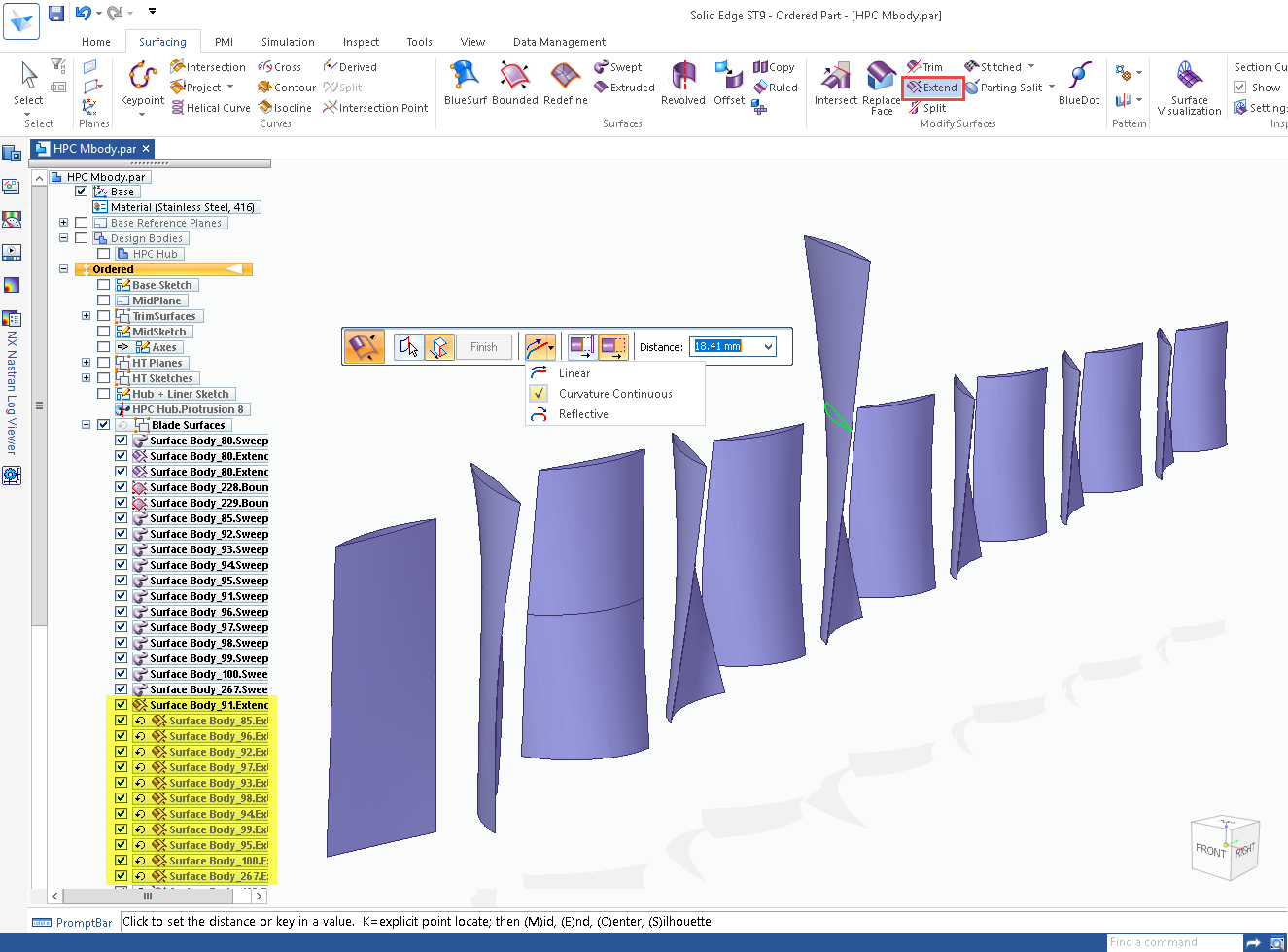Way back in 2009 I posted a question on the Autodesk Community Forums asking if there was a way to auto reset the view center in Inventor. The reason I asked is because without that option in perspective view (the only way to get the camera inside the object) you ‘run of of zoom’. As is often the case with the forums, the users came through with a solution. Fortunately for me, Autodesk had just implemented a registry key setting which allowed users to enable the exact behaviour I was after. Oddly all these years later the setting still hasn’t made it into the Application Options dialogue, considering the number of Inventor users who have a 3D Connexion device they use on a daily basis is quite surprising.
The Hack
Four years on and having used this workaround with no issues throughout, I think it’s about time I shared this registry hack with the 3D Connexion & Inventor community. So thank you to ‘Dick Upton’ for sharing this with me in the first place.
- In Inventor, take a screenshot of your settings in Tools > Application Options > Display > 3D Navigation.
- Close Inventor.
- Press the Windows key on your keyboard and type ‘regedit’ and launch the application.
- Navigate in the registry to [HKEY_CURRENT_USER\Software\Autodesk\Inventor\RegistryVersionXX.0\System\ Preferences\Display] (Replace XX.0 with the current version).
- Write down the Hexadecimal value for the “Viewing Command Options” Key.
- Change this DWORD to Hexadecimal value of 21.
- Open Inventor and check the settings at Tools > Application Options > Display > 3D Navigation.
- Due to the changing the value to 21, some of your viewing preferences may have been changed. Compare the current settings to the ones in the screenshot you took and revert them where needed.
- Close Inventor.
- If you want, you can now go back to the registry and take note of the new value for the “Viewing Command Options” Key so you can use that instead of 21 next time.
As with all registry changes, use this at your own risk. Make sure you take a backup of the registry before making any changes, just in case something goes wrong.
For your convenience here is a registry file I’ve prepared for use with Autodesk Inventor 2014. It will set everything up for you & set the following options in the Display settings:
Action Shot
Vote For Change
I’ve created an idea in the Autodesk Inventor IdeaStation. If you think this work flow is a bit of a pain, or you work in a large company with loads of 3D Connexion devices and are just fed up with having to do this on each workstation, then please give this idea some Kudos to convince Autodesk they need to sort it out.
[subscribe2]