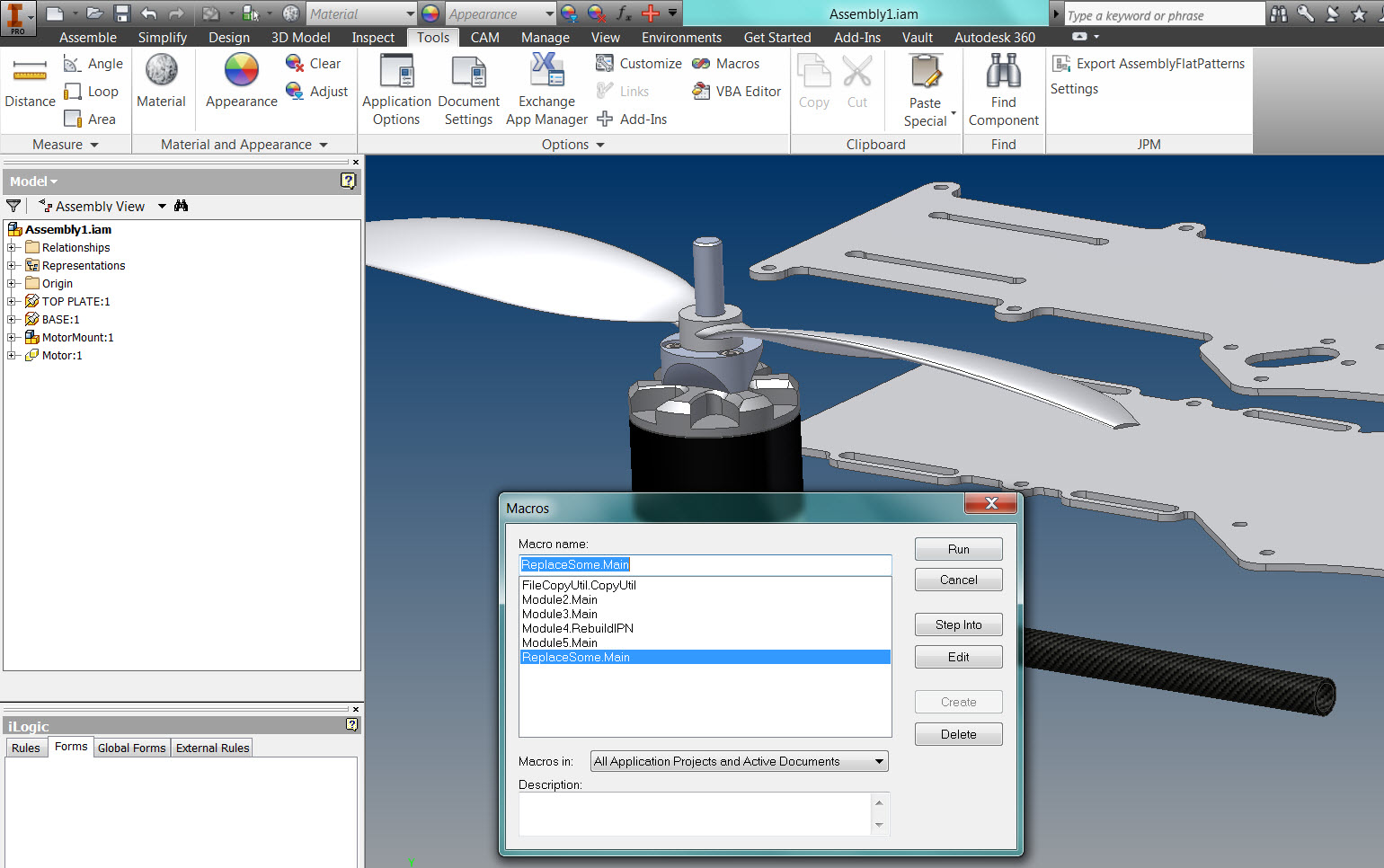I have reached the point in my overall turbofan design where I can do some preliminary Computational Fluid Dynamics (CFD) modeling. For this I need a good CAD model that I can beat up a little. I had always wanted to see if Fusion 360 would be able to handle a compressor model, and so I decided to give it a whirl. This way I could get the fluid body I needed, test Fusion 360, and evaluate the design direction prior to settling in on a specific CAD modeler. In this article I will not focus on the CFD, but on the experience I had using Fusion 360.
Is the Fusion 360 modeler a platform worthy of marketing to engineers?
Is the modeling space robust enough for serious design?
Sketching – does it suck? (Some of you are laughing at the directness of this question, I am. However, that is what you really want to know, right?)
Parametrics – Are they user friendly?
and so on…
Sketching in Fusion 360
Sketching was surprisingly good
I found sketching to be rather straight forward. The usual array of curves, lines, arcs, and so forth were available from the sketching panel. What is surprising is the smoothness that the system handles projections. I know we’re not talking rocket science here, but it was quite nice. The ability to turn on and off bodies, sketches, and constructions at their header while remaining in sketch mode is also much appreciated. Make your projections, turn off the features, and continue with a clean slate. Scott points out that Fusion 360 will handle most constrained projections automatically.
Recovering from lost references was smooth
Then next item was recovering from lost references. I should preface this by saying that I never once lost a projection in Fusion 360 by re-ordering the features. I am speaking about redefining sketch planes, and losing references during that process; a procedure that most CAD users will not move to lightly. Fusion 360 lost sight of the references, but maintained the remaining constraints. It permitted cleanup easily. In my case I use 3 constraints per stage to tie the sketch in place. After the sketch plane re-definition, I simply turned on my limiting construction planes, added the 2 projections, and then 3 constraints. The model snapped into place without any other adjustments or coaxing.
Copying sketch profiles – Why didn’t I think of it sooner?
I must say that after manually redrawing the same features in 16 sketches, you’d think I would have figured it out. You can copy sketch profiles from sketch to sketch, and all the constraints transpose in-tact! In the image below I simply copied constrained profiles from one sketch, and pasted into another. Then 3 constraints added to tie it to the relevant projections, and the sketch was in place; all the parameters were preset. It took days to model first 8 stages; it took half an hour to model the last 3.
So what about the parameters and dimension adjustments?
Parameter Organization
Parameters in Fusion 360 are awesome, and I mean it. Each parameter is organized by name: name of body, name of sketch, name of construction plane, etc. All of my control parameters are added as User Parameters. When I copy a sketch, Fusion 360 automatically groups the dimensional constraints together in the parameters under the new sketch name.
Adjusting these parameters was simple: go to the new sketch section and select the User Parameters as needed. They are so easy to discern under this type of organization.
Parameter Auto-complete, I love you!
One of my favorite Parameter features is the auto-complete type lookup. When you pick over an existing parameter, or begin typing one, the system opens a pull-down with all possible relevant parameters. I was able to find a parameter that needed to be indexed, pick it, pull down to the new parameter, and go on the the next change; Soooooooooo nice.
Sketching was irritating
Huh, what happened to surprisingly good? Well, there were some issues. The only ones that are really worth mentioning in this edition were: inferred constraints and order of constraints.
Inferred Constraints
Sketching had all the constraints you’d hope to have. Horizontal and vertical were unfortunately in the same function, but not a deal killer. That said, the first issue that came up repeatedly was Fusion 360’s inferred constraints. Inferred constraints are important, and a powerful tool, but I tend to think of these like automatic osnaps in AutoCAD: always in the way. In Autodesk Inventor, these don’t really seem to be too much problem. However Fusion 360 is hell bent on snapping a constraint to any damn thing you pass or seem to pass. Obviously you can work around it with care, but it shanked me quite a few times. I need to learn how to shut these off.
…Scott has informed me that the control key will toggle these. I meant I want them off-off.
Order of constraints needs some love
Order of constraints is one of those things that you look at the cost of the software and decide how bad the problem is. When I say order of constraints, I’m speaking about the order that you create geometric and dimensional constraints in the sketch. In Inventor, we try to get as many relevant geometric constraints down first, then add the dimensional scalars. If Fusion 360… probably not. There is a delicate balance that must be observed. If you apply too many geometric constraints first, when the dimensional changes are to be applied, often Fusion 360 will report that the sketch is over-constrained. If you go back and remove some constraints here and there to relax things, add the dimensions, Fusion 360 will often then allow the old geometric constraints.
Moreover, the more you constrain the sketch, the more edgy manual, drag type manipulations become. It’s almost like a resolution problem. Modelers with a better resolution don’t react so sharply when you drag a model with only one or two degrees of freedom (DOF). In Fusion 360 I’d want that single DOF to be quite linear, and well focused. I started to think in terms of constraints, and applying angular constraints carefully while the model was still very relaxed.
Modeling in Fusion 360
I didn’t go too deep into modeling. I lofted between profiles, performed revolutions, trimmed bodies, and so forth. In general, modeling was well mannered.
Filleting between bodies
You cannot fillet at intersections of separate bodies until they are joined. OK, I get that. However, the ease of filleting that used to be in Fusion R3 (if you have to ask, you probably don’t need to know) doesn’t seem to be there. A different model kernel is in use most likely, but still sucks a bit. You have to really watch the geometries when applying intricate fillets.
Moving features about in the history
I have to say that moving objects about in history was pretty smooth. In other modelers, when I move thing about, I cringe waiting for the rebuild, and hoping nothing will fall apart. The speed at which it remodeled and the ease of moving things was quite nice. Not being able to see the names during the move sucks, but I am still impressed.
Revolving a surface – not suckin now that I know how to do it!!
I couldn’t determine how to model a parametrically controlled, updatable, revolved surface. You can perform a revolve of an open profile in the pushy-squishy modelling section, but none of that updates in history. Scott has informed me that it’s in the Patch area, and sure enough, it works. Just remember that the pushy-squishy (“Form”) version more obvious in the Model area will not update with your parameters.
Conclusion
This was but a small list of what Fusion 360 can do. As you can see from the images in this article, Fusion 360 can perform moderately complex geometry, and in most cases control it all parametrically. If you paid 10 large for it, you got robbed. If you paid the going rate for the subscription, I think you got a sweet deal.
Is the Fusion 360 modeler a platform worthy of marketing to engineers?
It all depends on what you are designing. I can’t say until I get further into the product, but for now I will say that it’s powerful for the price, and I’m hopeful of it’s continued maturity.
Is the modeling space robust enough for intricate design?
This kind of relates to the last question, but consider to this mock-up. I’m controlling the bend, aspect, twist, and taper angles of every blade set in every stage, independently. Not a task for a cheesy modeler.
Sketching – does it suck?
I answered that with specifics in the section above. That said, in general, it’s a pretty good sketching environment.
Parametrics – Are they user friendly?
Oh no doubt about it, they are nice.
Would I consider engineering with Fusion 360 full time as my modeler of choice?
If I had little money and was starting out – for the price I paid, hell yes. However I would be quite cautious of what I was designing. I will likely continue to model my preliminary engine structures in Fusion 360, as well as preparing my CFD models. When it comes time to commit to a very expensive, very dangerous design, a more powerful platform will likely be in order.
I have seen Fusion 360 growing far beyond where I thought it would go. It’s tied into A360, easy to collaborate in, and packed with so many great features far beyond simple modeling. I think the rendering engine is nice, and with Simulation and CAM in the package, it’s already hard to resist; for the money, it’s unbeatable. I’m keenly interested how it will evolve in the next two years. I’ll follow up with more observation as I add more to this design.